Webページ(ホームページ)サーバ「Apache」を稼働させる。
インストール
$ sudo apt install apache2
Webブラウザで、サーバのIPアドレスを入力し動作確認
「Ubuntu default page」が表示される
http://<サーバIP>/
インストールするだけで動作する。ホームページのデフォルトフォルダは /var/www/html
ユーザごとの公開ディレクトリ
$ sudo a2enmod userdir
$ sudo service apache2 restart
下記内容の ~/public_html/index.html をファイルを作り動作確認
<html>
<head><title>Test page</title></head>
<body>
<p>This is a test.</p>
</body>
</html>
Webブラウザで、下記URLを表示して確認
http://<サーバIP>/~<ユーザ名>/
ホームページ格納フォルダ作成し表示させる
デフォルトフォルダ /var/www/html で運用してもよいが、別のフォルダ /var/www/homepage を作ってそこで運用していくことにする。
ホームページ格納フォルダの作成
$ cd /var/www
$ sudo mkdir homepage
ホームページフォルダに書き込めるアクセス権の設定
$ sudo chgrp <hoge> homepage
$ sudo chmod 775 homepage
/etc/apache2/sites-available/homepage.conf にバーチャルホスト定義ファイルを作成する
<VirtualHost *:80>
# The ServerName directive sets the request scheme, hostname and port that
# the server uses to identify itself. This is used when creating
# redirection URLs. In the context of virtual hosts, the ServerName
# specifies what hostname must appear in the request's Host: header to
# match this virtual host. For the default virtual host (this file) this
# value is not decisive as it is used as a last resort host regardless.
# However, you must set it for any further virtual host explicitly.
#ServerName www.example.com
ServerAdmin webmaster@localhost
DocumentRoot /var/www/homepage
# Available loglevels: trace8, ..., trace1, debug, info, notice, warn,
# error, crit, alert, emerg.
# It is also possible to configure the loglevel for particular
# modules, e.g.
#LogLevel info ssl:warn
ErrorLog ${APACHE_LOG_DIR}/error.log
CustomLog ${APACHE_LOG_DIR}/access.log combined
# For most configuration files from conf-available/, which are
# enabled or disabled at a global level, it is possible to
# include a line for only one particular virtual host. For example the
# following line enables the CGI configuration for this host only
# after it has been globally disabled with "a2disconf".
#Include conf-available/serve-cgi-bin.conf
</VirtualHost>
デフォルトホームページを切り換える
$ sudo a2dissite 000-default
$ sudo a2ensite homepage
$ sudo service apache2 restart
設定ファイルの確認
設定ファイルを書き換えたら、以下のコマンドでエラーがないか確認
$ sudo apache2ctl configtest
/var/www/homepage/index.html を作成し、Webブラウザで表示するのを確認
http://<サーバIP>/
補足
- apache2再起動や
apache2ctl configtest時にAH00558が発生する場合は、下記の/etc/apache2/conf-available/fqdn.confファイルを作成し、有効にする。
$ sudo nano /etc/apache2/conf-available/fqdn.conf
ServerName hogeserver
$ sudo a2enconf fqdn
$ sudo service apache2 restart


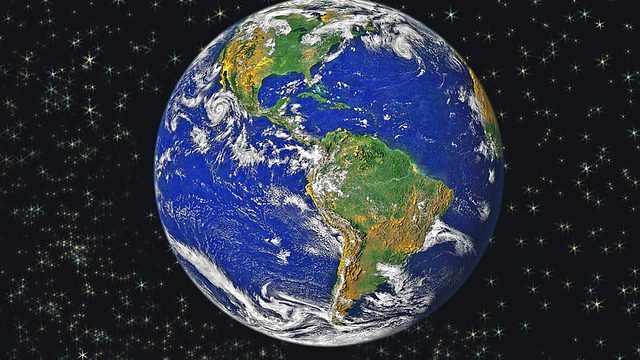
コメント