前の記事でWordPressをインストールして運用していた。公式なSSL証明書(SSLボックス)を取得したので、本サイトのWordPressをSSL通信化(https)した。
尚、SSL証明書の取得に関しては、以下の記事参照。

追記(2018/6/2)
Ubuntu 18.04 LTS Serverでも動作する事を確認した。
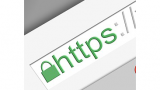
データのバックアップ
念の為、現状のWordPressのデータをバックアップしておく。「BackWPup」プラグインを利用。
Apacheの設定
Apacheのバーチャルホストの設定ファイルに、SSL証明書関連のファイル名を記述。
Ubuntuにデフォルトでインストールされている default-ssl.conf ファイルを修正。
$ cd /etc/apache2/sites-available/
$ sudo nano default-ssl.conf
SSL証明書関連は、下記のように記述。
SSLCertificateFile /etc/ssl/certs/wwwsamplecom.crt
SSLCertificateKeyFile /etc/ssl/private/wwwsamplecom.key
SSLCertificateChainFile /etc/ssl/certs/coressl-intermedicate.crt
WordPress本体は、/var/www/wordpress/ フォルダに置いてあり、最終的な設定は下記。
<IfModule mod_ssl.c>
<VirtualHost _default_:443>
ServerAdmin webmaster@sample.com
DocumentRoot /var/www/wordpress
<Directory "/var/www/wordpress">
Options FollowSymLinks
# .htaccess による設定変更を許可
AllowOverride All
Order allow,deny
Allow from all
</Directory>
<Files wp-config.php>
order allow,deny
deny from all
</Files>
# Available loglevels: trace8, ..., trace1, debug, info, notice, warn,
# error, crit, alert, emerg.
# It is also possible to configure the loglevel for particular
# modules, e.g.
#LogLevel info ssl:warn
ErrorLog ${APACHE_LOG_DIR}/error.log
CustomLog ${APACHE_LOG_DIR}/access.log combined
# For most configuration files from conf-available/, which are
# enabled or disabled at a global level, it is possible to
# include a line for only one particular virtual host. For example the
# following line enables the CGI configuration for this host only
# after it has been globally disabled with "a2disconf".
#Include conf-available/serve-cgi-bin.conf
# SSL Engine Switch:
# Enable/Disable SSL for this virtual host.
SSLEngine on
# A self-signed (snakeoil) certificate can be created by installing
# the ssl-cert package. See
# /usr/share/doc/apache2/README.Debian.gz for more info.
# If both key and certificate are stored in the same file, only the
# SSLCertificateFile directive is needed.
##SSLCertificateFile /etc/ssl/certs/ssl-cert-snakeoil.pem
##SSLCertificateKeyFile /etc/ssl/private/ssl-cert-snakeoil.key
SSLCertificateFile /etc/ssl/certs/wwwsamplecom.crt
SSLCertificateKeyFile /etc/ssl/private/wwwsamplecom.key
# Server Certificate Chain:
# Point SSLCertificateChainFile at a file containing the
# concatenation of PEM encoded CA certificates which form the
# certificate chain for the server certificate. Alternatively
# the referenced file can be the same as SSLCertificateFile
# when the CA certificates are directly appended to the server
# certificate for convinience.
#SSLCertificateChainFile /etc/apache2/ssl.crt/server-ca.crt
SSLCertificateChainFile /etc/ssl/certs/coressl-intermedicate.crt
# Certificate Authority (CA):
# Set the CA certificate verification path where to find CA
# certificates for client authentication or alternatively one
# huge file containing all of them (file must be PEM encoded)
# Note: Inside SSLCACertificatePath you need hash symlinks
# to point to the certificate files. Use the provided
# Makefile to update the hash symlinks after changes.
#SSLCACertificatePath /etc/ssl/certs/
#SSLCACertificateFile /etc/apache2/ssl.crt/ca-bundle.crt
# Certificate Revocation Lists (CRL):
# Set the CA revocation path where to find CA CRLs for client
# authentication or alternatively one huge file containing all
# of them (file must be PEM encoded)
# Note: Inside SSLCARevocationPath you need hash symlinks
# to point to the certificate files. Use the provided
# Makefile to update the hash symlinks after changes.
#SSLCARevocationPath /etc/apache2/ssl.crl/
#SSLCARevocationFile /etc/apache2/ssl.crl/ca-bundle.crl
# Client Authentication (Type):
# Client certificate verification type and depth. Types are
# none, optional, require and optional_no_ca. Depth is a
# number which specifies how deeply to verify the certificate
# issuer chain before deciding the certificate is not valid.
#SSLVerifyClient require
#SSLVerifyDepth 10
# SSL Engine Options:
# Set various options for the SSL engine.
# o FakeBasicAuth:
# Translate the client X.509 into a Basic Authorisation. This means that
# the standard Auth/DBMAuth methods can be used for access control. The
# user name is the `one line' version of the client's X.509 certificate.
# Note that no password is obtained from the user. Every entry in the user
# file needs this password: `xxj31ZMTZzkVA'.
# o ExportCertData:
# This exports two additional environment variables: SSL_CLIENT_CERT and
# SSL_SERVER_CERT. These contain the PEM-encoded certificates of the
# server (always existing) and the client (only existing when client
# authentication is used). This can be used to import the certificates
# into CGI scripts.
# o StdEnvVars:
# This exports the standard SSL/TLS related `SSL_*' environment variables.
# Per default this exportation is switched off for performance reasons,
# because the extraction step is an expensive operation and is usually
# useless for serving static content. So one usually enables the
# exportation for CGI and SSI requests only.
# o OptRenegotiate:
# This enables optimized SSL connection renegotiation handling when SSL
# directives are used in per-directory context.
#SSLOptions +FakeBasicAuth +ExportCertData +StrictRequire
<FilesMatch "\.(cgi|shtml|phtml|php)$">
SSLOptions +StdEnvVars
</FilesMatch>
<Directory /usr/lib/cgi-bin>
SSLOptions +StdEnvVars
</Directory>
# SSL Protocol Adjustments:
# The safe and default but still SSL/TLS standard compliant shutdown
# approach is that mod_ssl sends the close notify alert but doesn't wait for
# the close notify alert from client. When you need a different shutdown
# approach you can use one of the following variables:
# o ssl-unclean-shutdown:
# This forces an unclean shutdown when the connection is closed, i.e. no
# SSL close notify alert is send or allowed to received. This violates
# the SSL/TLS standard but is needed for some brain-dead browsers. Use
# this when you receive I/O errors because of the standard approach where
# mod_ssl sends the close notify alert.
# o ssl-accurate-shutdown:
# This forces an accurate shutdown when the connection is closed, i.e. a
# SSL close notify alert is send and mod_ssl waits for the close notify
# alert of the client. This is 100% SSL/TLS standard compliant, but in
# practice often causes hanging connections with brain-dead browsers. Use
# this only for browsers where you know that their SSL implementation
# works correctly.
# Notice: Most problems of broken clients are also related to the HTTP
# keep-alive facility, so you usually additionally want to disable
# keep-alive for those clients, too. Use variable "nokeepalive" for this.
# Similarly, one has to force some clients to use HTTP/1.0 to workaround
# their broken HTTP/1.1 implementation. Use variables "downgrade-1.0" and
# "force-response-1.0" for this.
# BrowserMatch "MSIE [2-6]" \
# nokeepalive ssl-unclean-shutdown \
# downgrade-1.0 force-response-1.0
</VirtualHost>
</IfModule>
設定の確認後、SSLモジュールとバーチャルホストの有効化
$ sudo a2enmod ssl
$ sudo a2ensite default-ssl
$ sudo apache2ctl configtest
$ sudo service apache2 restart
WordPressの管理画面からURLを変更する
管理ユーザでログインし、設定→一般設定 のURLを “https” に変更し保存。
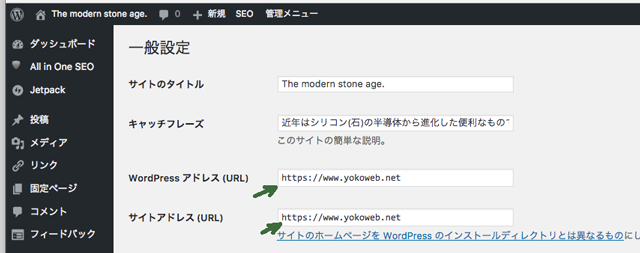
.htaccessにリダイレクト用のコードを追記
http でのアクセス要求を、https にリダイレクト(転送)するように、WordPressのドキュメントルートの.htaccess ファイルを編集。
$ sudo nano /var/www/wordpress/.htaccess
下記内容を、先頭部分に追加。
<IfModule mod_rewrite.c>
RewriteEngine on
RewriteCond %{HTTPS} !=on [NC]
RewriteRule ^(.*)$ https://%{HTTP_HOST}%{REQUEST_URI} [R=301,L]
</IfModule>
SSLモジュールとバーチャルホストを有効化
SSLモジュールとバーチャルホストの設定を有効にし、Apacheを再起動。
$ sudo a2enmod ssl
$ sudo a2ensite default-ssl
$ sudo apache2ctl configtest
$ sudo service apache2 restart
ブラウザで表示確認
上記までの手順でSSL通信するので、ブラウザから https://www.sample.com で表示確認。
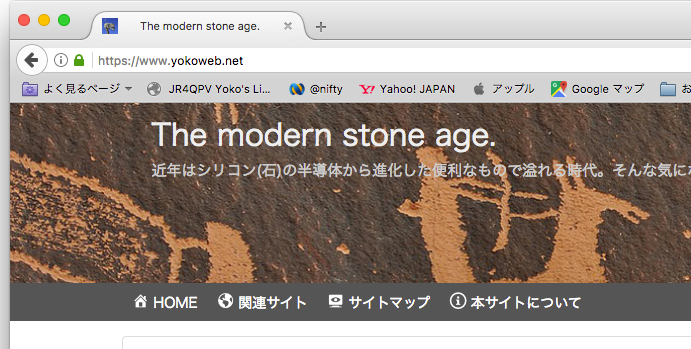
FireFoxの場合は緑色の鍵マークが表示されて、SSL通信している事を確認。
内部リンクを修正する
新しくWordPressを立ち上げた場合は不要であるが、過去の記事がある場合は、内部リンクのURLがあれば「http://」の箇所は「https://」に修正する。
数が少なければ手作業で編集してもよいが、データベース上の文字列を一括置換してくれる「Search Regex」というプラグインがあるので利用する。
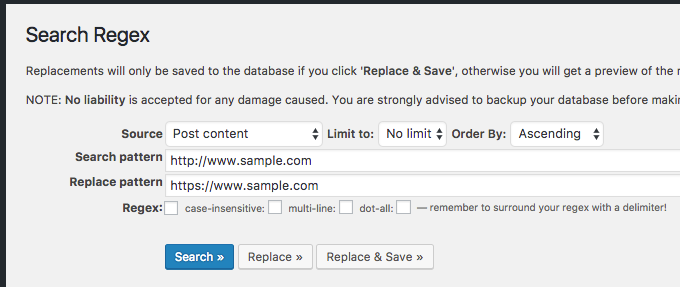
置換前と置換後の文字列を入力し「Replace」ボタンで置換する箇所が確認できる。良ければ「Replace & Save」ボタンを押して置換を実行する。
補足
- 私の環境では「Serch Regex」プラグインでは、全てのURLを変換できなかった(MarkDown記述してるから???)。残りは手作業で編集して書き換えた。尚、内部リンクが「http」のままでもAppcheでリダイレクト設定しているので表示する。
- 直ってない箇所のリンクを探すには「Broken Link Checker」プラグインが便利。リダイレクトしたURLの箇所を表示してくれる。
所感
SSL証明書さえ入手できれば、WordPressのSSL化は思ったよりも簡単にできた。基本的な作業時間としては1時間もかからなかった。
通常の表示レスポンスも体感できるほど早くなった。ただ、記事を更新した時に裏でデコード処理でもしてるのか、多少時間がかかるようになった感じはする。でも、管理画面ログイン時のパスワード入力など暗号化されていると思うと安心して使える。
参照記事



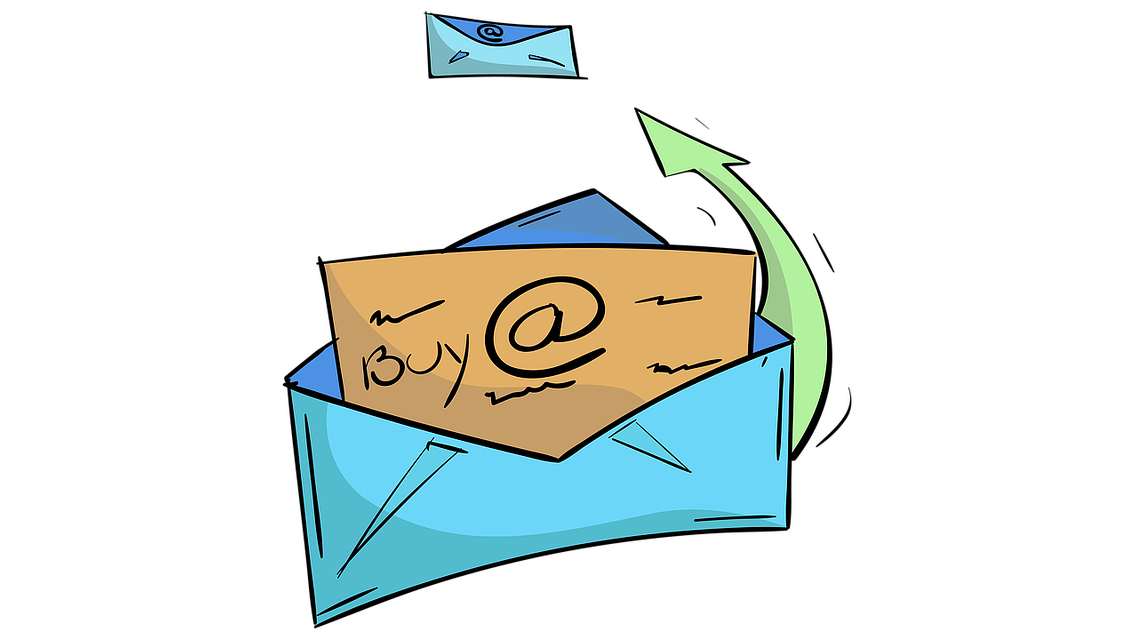
コメント